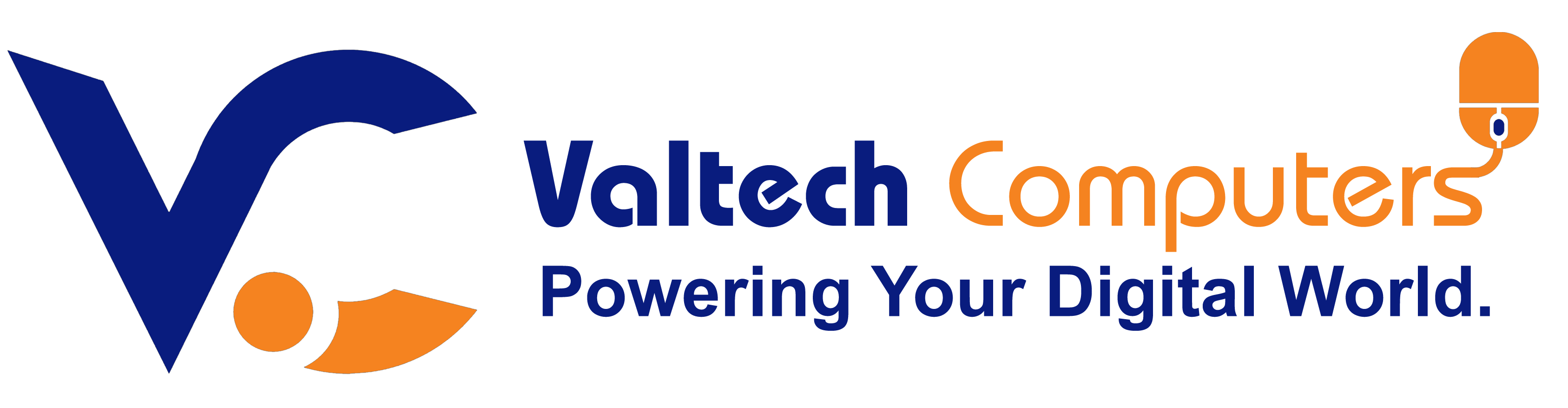TOSHIBA SATELLITE L300 TOUCHPAD REPLACEMENT IN NAIROBI
Original price was: KSh2,000.00.KSh1,500.00Current price is: KSh1,500.00.
(-25%)Brand new touchpad
Silver color
Well tested
- Same Day Delivery for Orders within Nairobi
- 1-2 Days for orders outside Nairobi
Product details
BUY TOSHIBA SATELLITE L300 TOUCHPAD REPLACEMENT FOR SALE IN NAIROBI CBD KENYA
Toshiba Satellite L300 Touchpad Description
The touchpad on the Toshiba Satellite L300 is an integrated pointing device that allows users to control the cursor using finger movements. It serves as an alternative to an external mouse and includes built-in buttons for left and right clicks.
Touchpad Specifications
-
Type: Capacitive multi-touch touchpad
-
Size: Approximately 3.0 x 1.8 inches (76 x 46 mm)
-
Buttons:
-
Two separate physical buttons below the touchpad (left-click & right-click)
-
Some variants may have a single-button rocker-style design
-
-
Interface: PS/2 or USB ribbon cable connection to the motherboard
-
Connector Type: Flat ribbon cable with ZIF (Zero Insertion Force) connector
-
Material: Plastic surface with a smooth matte finish for better finger glide
-
Driver Support: Uses Synaptics or ALPS drivers, depending on the model
Compatible Touchpad Replacements for Toshiba Satellite L300
If you need a replacement, the following models are compatible with the Toshiba Satellite L300 series:
-
Toshiba OEM Part Numbers:
-
TM-00366-001 (Synaptics version)
-
TM-00627-001 (ALPS version)
-
V000120770, V000121290 – Common replacement models
-
-
Compatible Laptop Models:
-
Toshiba Satellite L300, L305, L350, L355
-
Toshiba Satellite Pro L300, L300D, L305D
-
Toshiba Equium L300 Series
-
Toshiba Dynabook Satellite L300 Series
-
Common Issues & Solutions
-
Cursor Not Moving: Check if the touchpad is disabled using the Fn + F9 key. Try reinstalling the drivers.
-
Erratic Cursor Movement: May be caused by dirt or a faulty touchpad. Cleaning or replacing it can help.
-
Left or Right Click Button Not Working: The button switches may be worn out. Replacement is recommended.
-
Touchpad Not Recognized: Ensure the ribbon cable is properly connected, and update the driver in Windows.