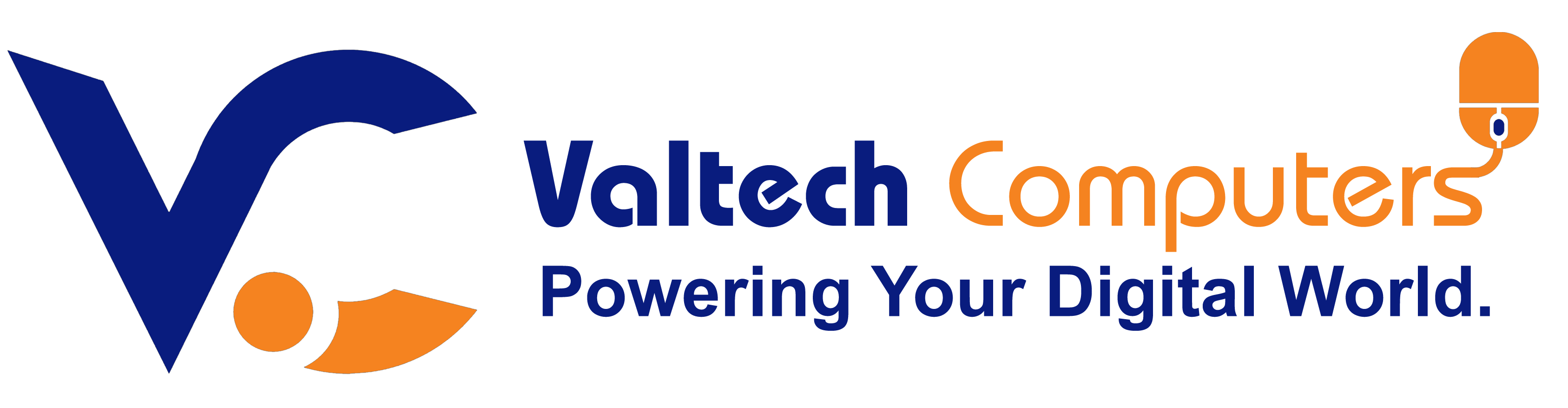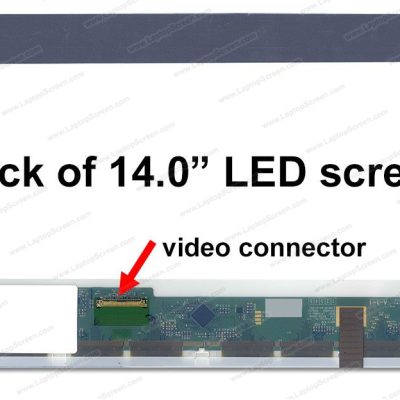TOSHIBA SATELLITE C850 COOLING FAN REPLACEMENT IN NAIROBI
Original price was: KSh2,000.00.KSh1,500.00Current price is: KSh1,500.00.
(-25%)Brand new cooling fan
Voltage:5V
Number.of.pins:4pin
- Same Day Delivery for Orders within Nairobi
- 1-2 Days for orders outside Nairobi
Product details
BUY TOSHIBA SATELLITE C850 COOLING FAN REPLACEMENT FOR SALE IN NAIROBI CBD KENYA
The cooling fan in the Toshiba Satellite C850 is a critical component that helps prevent the laptop from overheating by dissipating the heat generated by the CPU, GPU, and other internal components. Here’s a detailed look at it:
Toshiba Satellite C850 Cooling Fan – Overview
-
Function:
-
The cooling fan blows air through the heat sink to keep the internal temperature of the laptop at safe levels.
-
Prevents thermal throttling (slowdown of components due to heat) and protects the CPU and GPU from damage caused by overheating.
-
Key Features:
-
Type: Typically a DC brushless fan powered by the motherboard
-
Location: Usually located under the bottom base, near the CPU and GPU heat pipes.
-
May have a fan shroud or vent cover over it.
-
-
Airflow Direction: The fan pulls air in from the bottom of the laptop and exhausts it through vents, usually located on the side or back.
-
Speed Control: The fan speed is controlled by the laptop’s BIOS and adjusts depending on the temperature of the internal components.
Common Cooling Fan Issues:
-
Noisy Fan:
-
This could be due to dust buildup inside the fan blades or a failing fan motor.
-
Can also indicate worn-out bearings.
-
-
Overheating:
-
If the fan is not working properly, the laptop can overheat, leading to thermal shutdowns or slow performance.
-
-
Fan Not Spinning:
-
This could be due to a faulty connection, dust blockage, or a defective fan motor.
-
Check for dust buildup on the fan blades and vents.
-
-
Fan Running Constantly:
-
If the fan runs at full speed all the time, it could mean that the thermal paste between the CPU/GPU and the heat sink has dried out or become ineffective.
-
Fan Replacement Steps:
-
Power Off and Unplug the Laptop:
-
Remove the battery if possible for safety.
-
-
Disassemble the Laptop:
-
Remove the bottom cover, usually by unscrewing screws that hold it in place. The fan is often accessible under this.
-
-
Locate the Fan:
-
The fan will be next to the heat sink, attached to the motherboard.
-
-
Disconnect the Fan:
-
Unplug the fan cable from the motherboard (this will usually have a small 3- or 4-pin connector).
-
Remove any screws securing the fan to the chassis.
-
-
Install the New Fan:
-
Place the new fan into the same position and secure it with screws.
-
Reconnect the fan cable to the motherboard.
-
-
Reassemble the Laptop:
-
Put the bottom cover back on and screw it in place.
-
-
Test the Fan:
-
Power on the laptop and check the fan’s operation through system utilities or by observing if it’s running silently and smoothly.
-