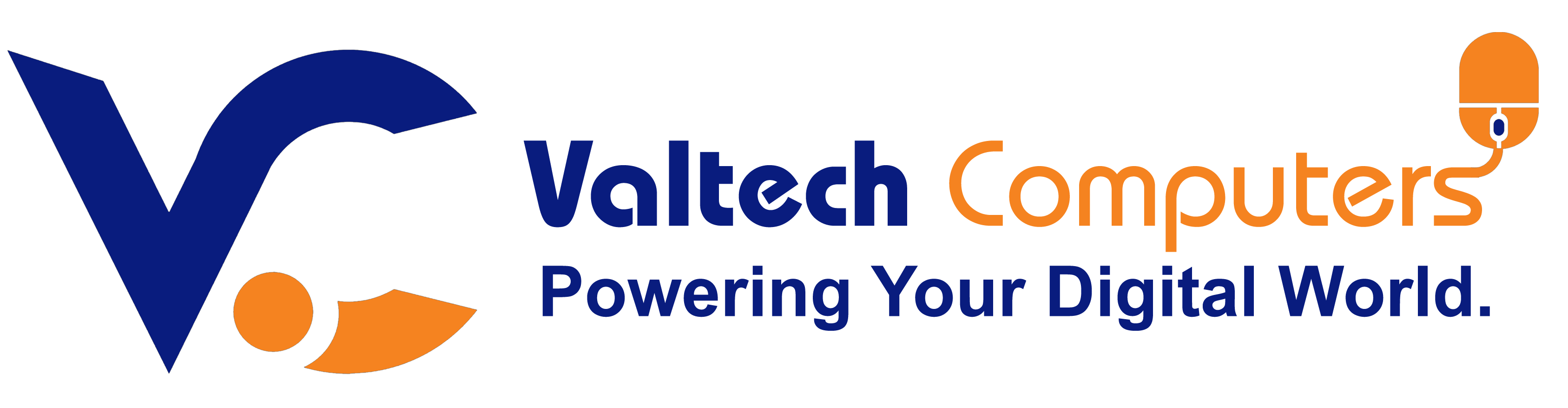Product details
BUY TOSHIBA SATELLITE C600 COOLING FAN REPLACEMENT FOR SALE IN NAIROBI KENYA
Toshiba Satellite C600 Cooling Fan Description:
The cooling fan in the Toshiba Satellite C600 is an essential component designed to prevent the laptop from overheating by dissipating heat generated by the processor (CPU), graphics card (GPU), and other internal components. It ensures optimal performance by maintaining safe operating temperatures.
Key Features of the Cooling Fan:
-
Type: Typically a DC brushless fan.
-
Function: Draws in cool air from the environment and expels hot air from inside the laptop. The fan is controlled by the laptop’s BIOS or thermal management software, activating when the temperature reaches a certain threshold.
-
Location: The fan is generally located in the bottom side of the laptop, near the CPU/GPU area. It is often situated within the heatsink assembly, which helps to conduct heat away from the internal components.
-
Fan Size: The size of the fan is usually small (around 40mm to 60mm in diameter) to fit inside the slim laptop body, while still providing effective airflow.
Cooling Fan Issues & Symptoms:
Over time, the cooling fan can wear out or become obstructed, leading to several issues:
-
Excessive Heat: The fan may stop working, causing the laptop to overheat. You may notice your laptop becomes hot to the touch, especially near the CPU/GPU.
-
Noisy Fan: If the fan is clogged with dust or has a damaged bearing, it may start making loud noises, such as grinding or rattling sounds.
-
Frequent Overheating: The system may shut down unexpectedly due to thermal protection if the fan cannot cool the laptop sufficiently.
-
Fan Not Spinning: In some cases, the fan may fail completely, and the laptop will not be able to regulate temperature efficiently.
Replacing the Cooling Fan:
If you are facing fan issues, here’s how you can replace the cooling fan:
-
Power off the laptop and remove the battery.
-
Remove the bottom panel of the laptop (you may need a screwdriver to remove screws).
-
Locate the cooling fan: It’s typically near the CPU and heatsink area.
-
Unplug the fan cable from the motherboard.
-
Unscrew the fan from the body of the laptop (if there are screws holding it in place).
-
Install the new fan: Secure the fan in place, plug it back into the motherboard, and reassemble the laptop.
-
Test the fan: Power on the laptop and check if the fan is functioning correctly by feeling the airflow or using software to monitor system temperatures.
Maintenance Tips:
-
Clean the fan: Over time, dust can accumulate inside the fan, reducing its efficiency. You can use a can of compressed air to blow out dust and debris from the fan and heatsink area.
-
Monitor temperatures: You can use software tools like HWMonitor or Core Temp to monitor CPU and GPU temperatures to ensure the fan is operating properly.
Replacement Fan Specs:
-
Make sure the replacement fan is compatible with your Toshiba Satellite C600 in terms of size, connector type, and power.